🙋Managing Your Volunteer Shifts
This page includes guidance on the following topics:
- Track your volunteer progress
- Sign up for volunteer shifts
- Canceling a volunteer shift
TIP: Volunteer details should be viewed via the website rather than the Crossbar mobile app.
📊 Track Your Volunteer Progress
- From the website, not the Crossbar mobile app
- Make sure you are logged in.
- Go to your Account — you’ll see a menu with several options.
- Click on “Volunteer.” This will take you to a page showing all available volunteer sessions.
- At the top, you’ll also see a summary of your: required hours, completed hours, committed hours

✅ Sign Up for Volunteer Shifts
- From the website, not the Crossbar mobile app
- Make sure you are logged in.
- Go to your Account — you’ll see a menu with several options.
- Click on “Volunteer.” This will take you to a page showing all available volunteer sessions.
- Find a session you’re interested in. Click “More Information” to view the session details and available shifts.
- Choose a shift. Click the green ➕ icon next to the shift you want.
- Assign a user. Select which person from your account will take the shift.
- Confirmation. The selected user’s name will appear next to the shift to confirm it’s reserved.

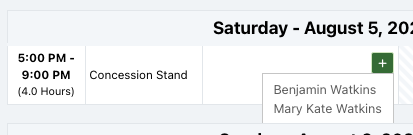
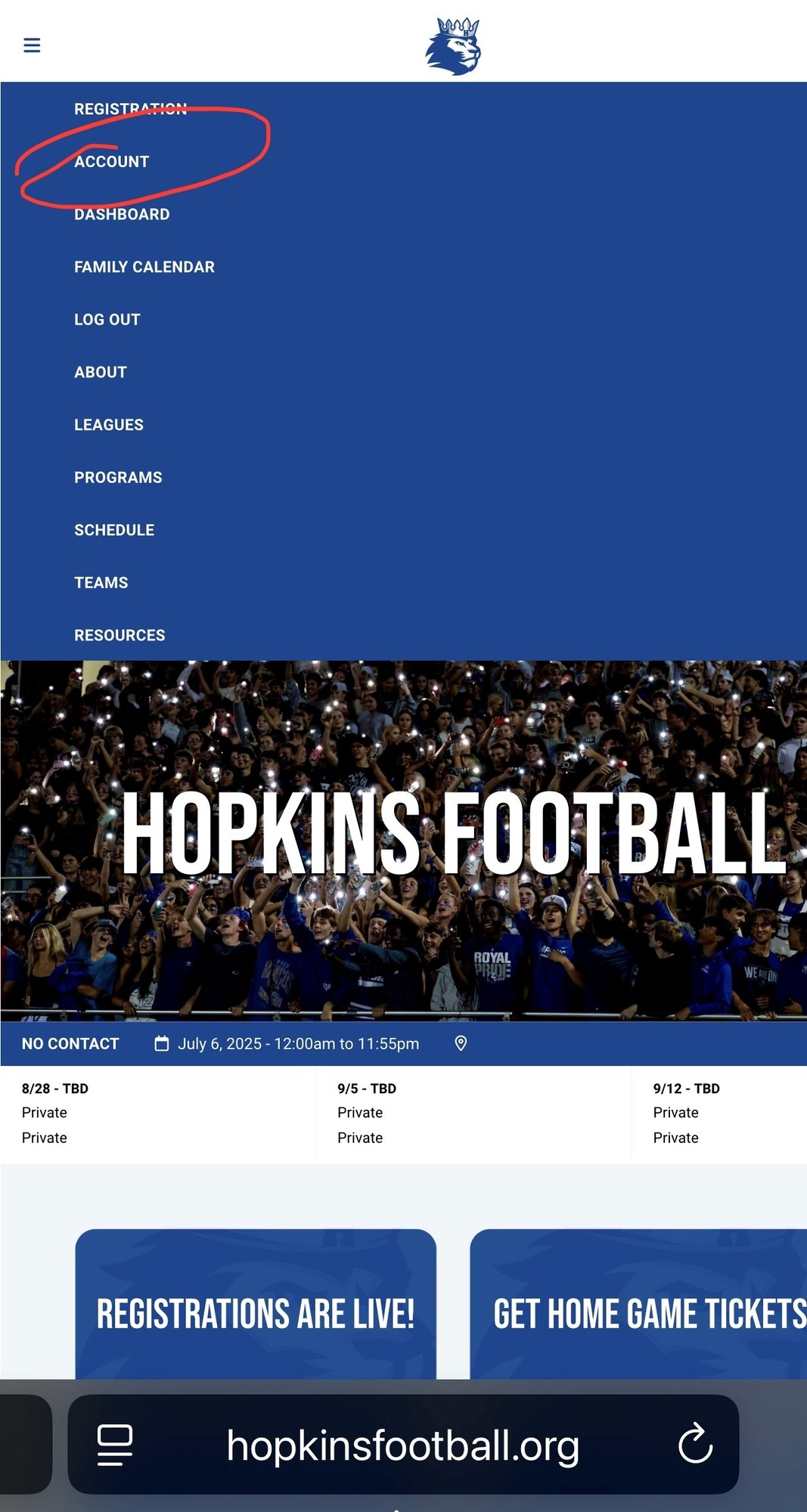
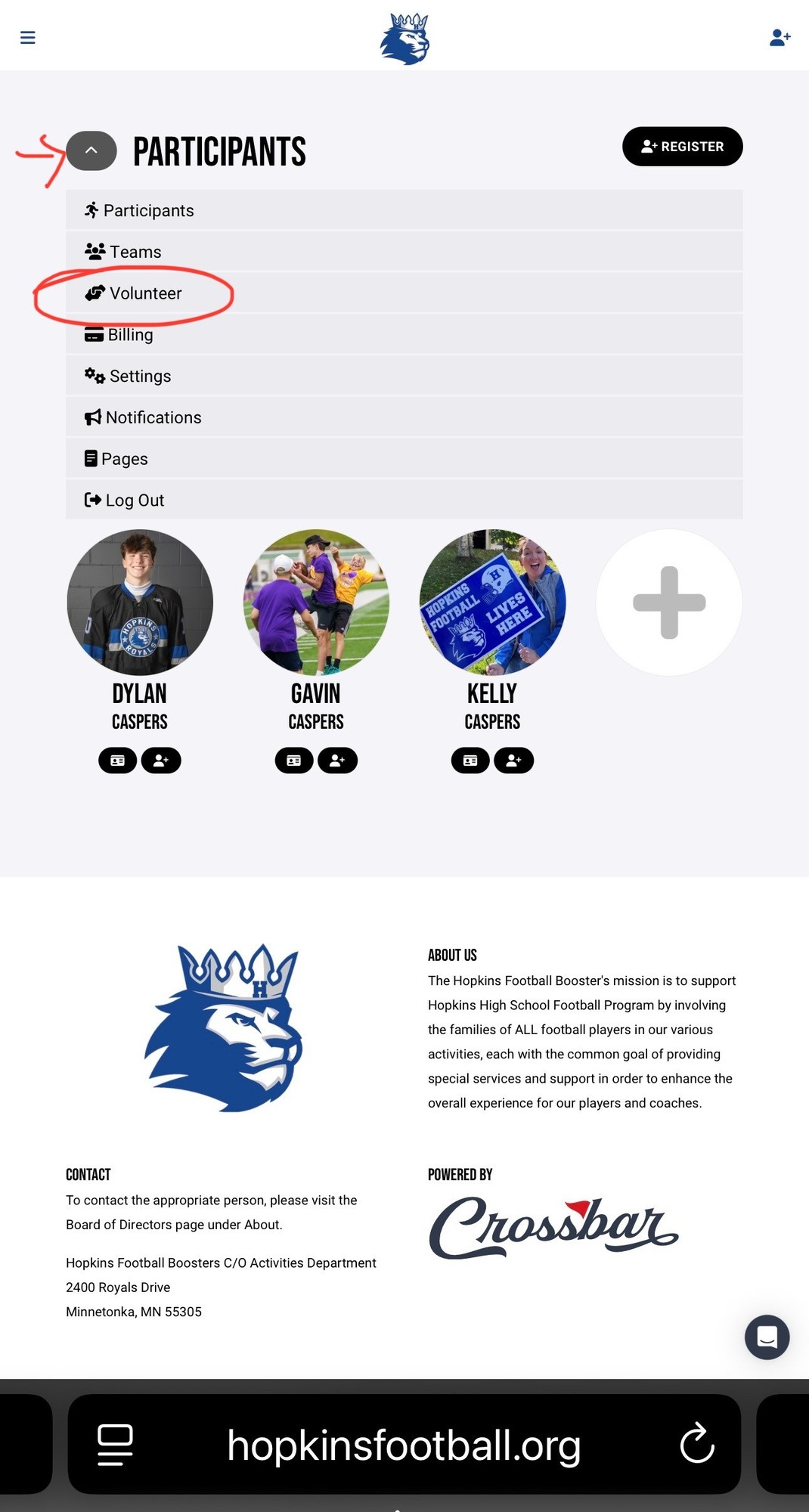
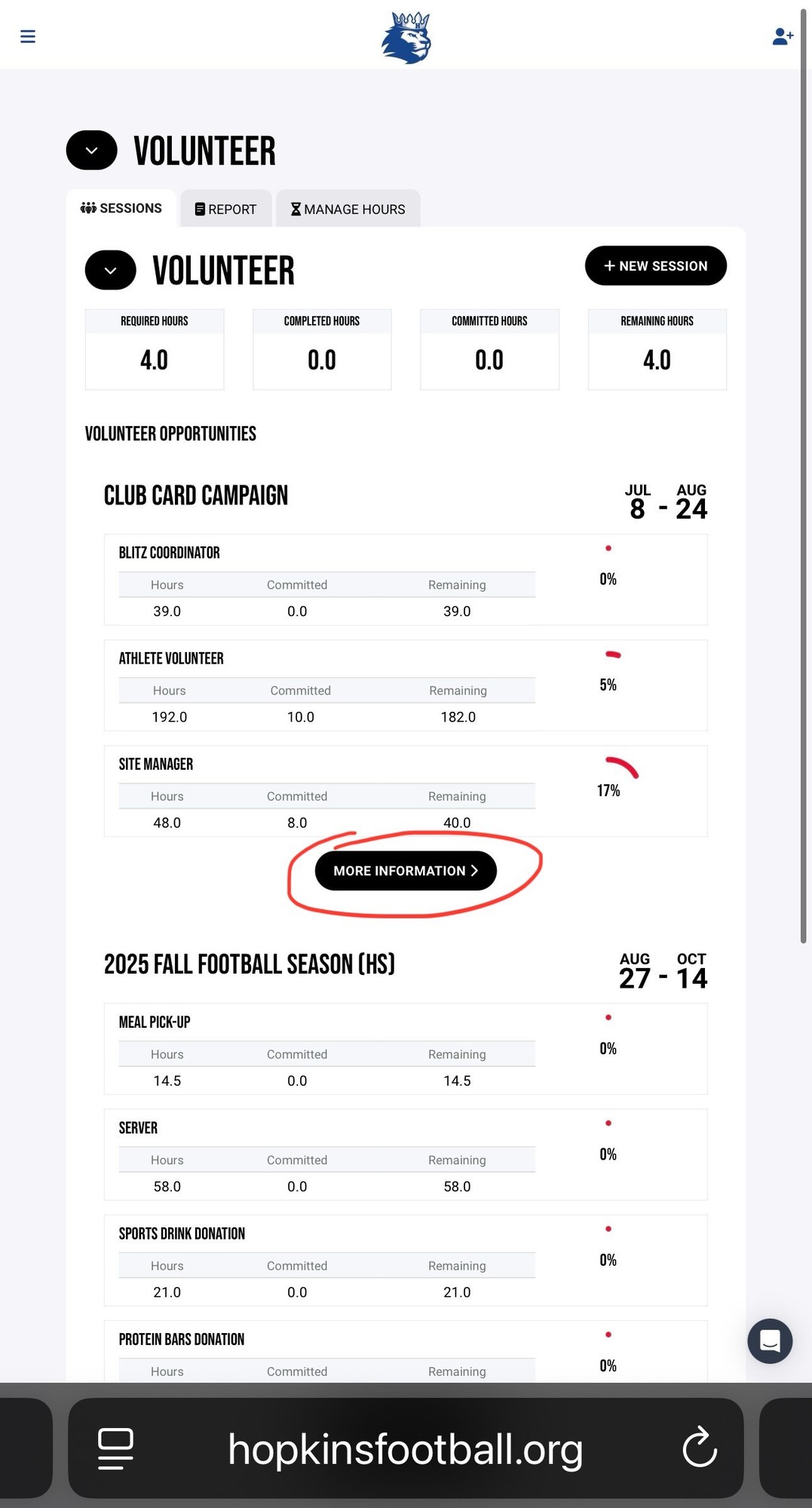
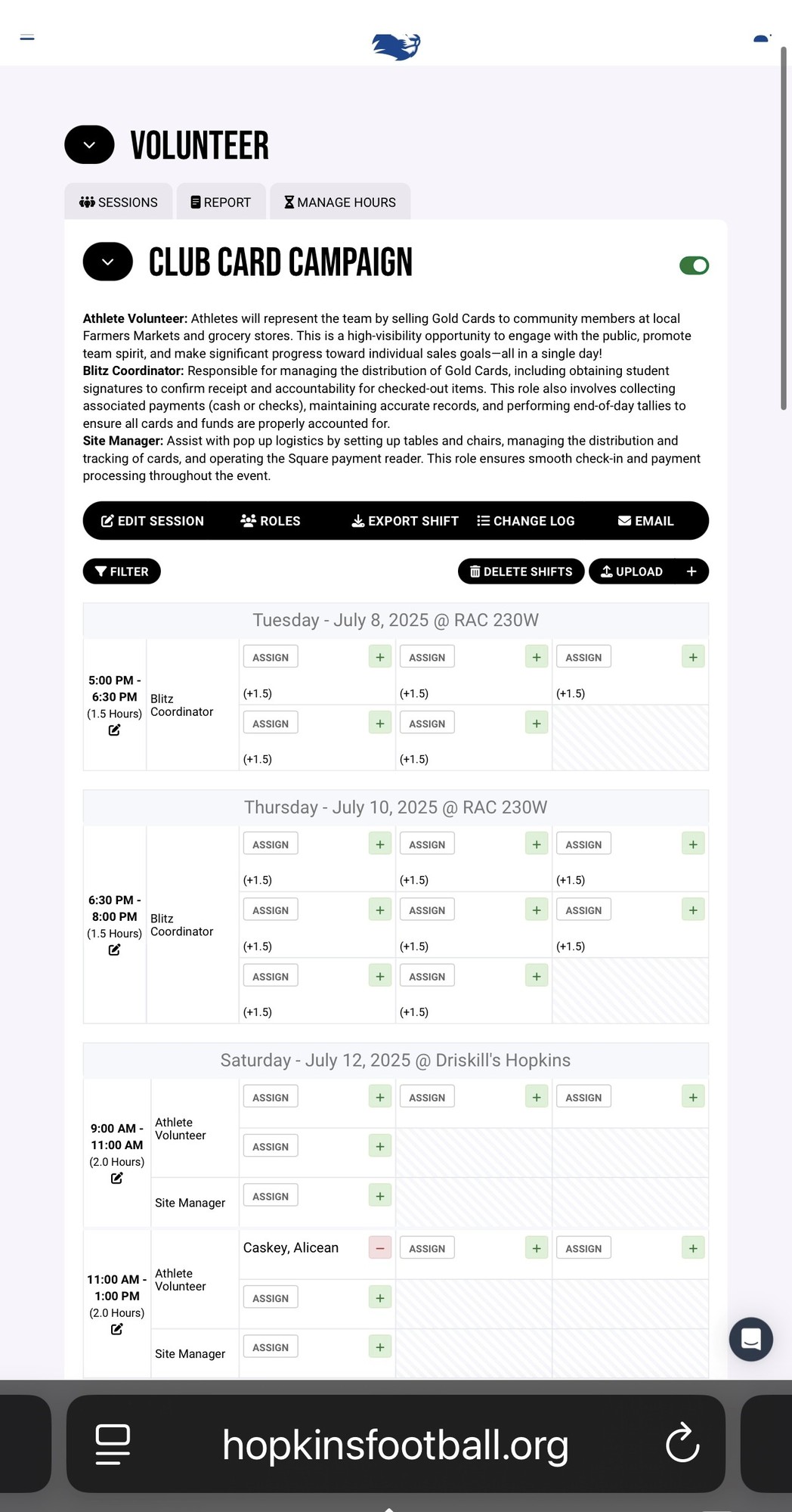
❌ Canceling a Volunteer Shift
- From the website, not the Crossbar mobile app
- Make sure you are logged in.
- Go to your Account
- Navigate to the “Volunteer” section where your scheduled shifts are listed.
- Find the Shift You Want to Cancel. Look for the specific session and shift you previously signed up for.
- Next to the shift, click the red ➖ icon to remove your assignment.
If you see a lock 🔒 icon, it means the cancellation window has closed. Contact your organization for help.


Oops!
You have unsaved elements
Please save or cancel the pending changes to the elements within your page and then try saving again.
